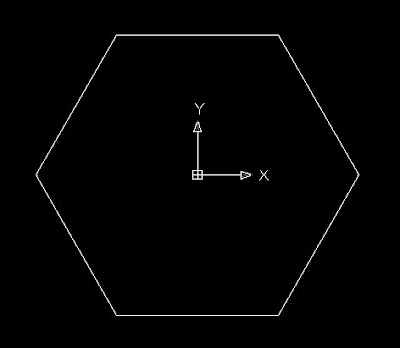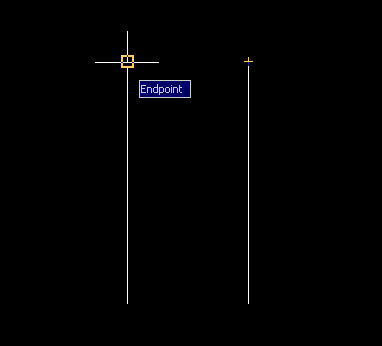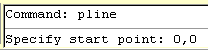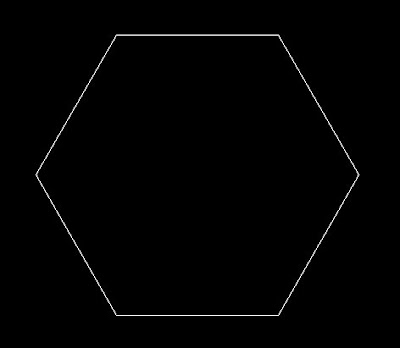
Use the following AUTOCAD Command:
1. Polygon
Method:
1. Type Polygon to the command entry then enter <6> for the side value of a polygon. Type 0,0 for specifying the center of the polygon then choose Inscribed in Circle. Enter 20mm for the values radius of a Circle.