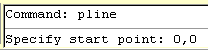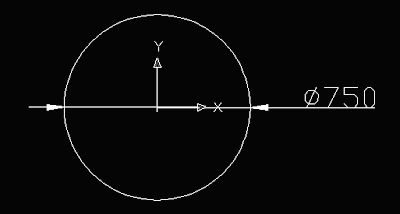Use the following AUTOCAD command:
1.Circle
Method:
1. Create two vertical lines with the offset distance of 10mm.

2. Type Circle to the command entry then select attribute 2P. After that specify the first end point and to followed by second end point of circle's diameter.


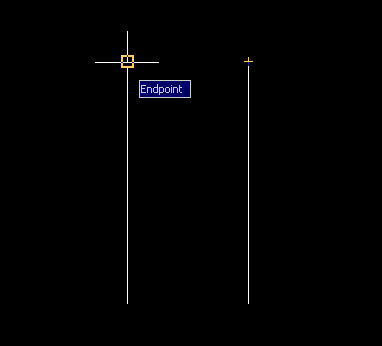

RESULT